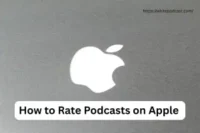How to Convert WAV to MP3 Without Losing Quality
Published: 30 Sep 2025
When working with audio, one of the most common tasks is converting WAV files to MP3. WAV is a high-quality, uncompressed format that preserves every detail of your recording, but it comes with one big drawback: huge file sizes. An hour-long WAV file can take up hundreds of megabytes, making it difficult to store, share, or upload online. That’s where MP3 comes in.
MP3 files are compressed, smaller in size, and universally supported across devices, apps, and platforms. Whether you’re a podcaster, musician, content creator, or someone just trying to save space, converting WAV to MP3 can make your audio more practical without sacrificing too much quality.
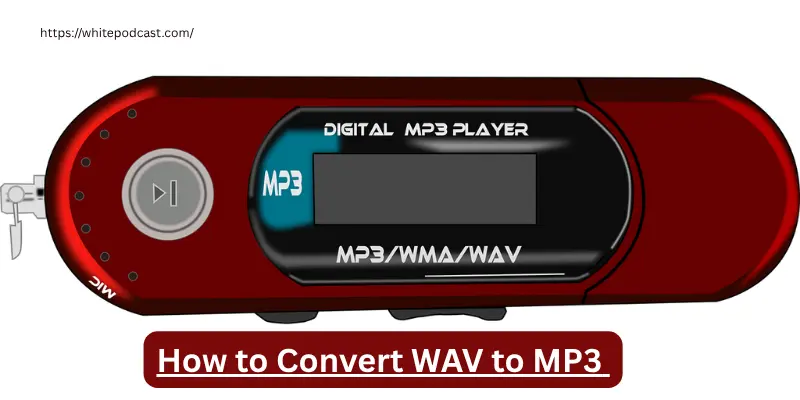
How to Convert WAV to MP3 (Step by Step)
There are three main ways to do it. Choose the one that fits your needs:
Convert WAV to MP3 Online
The easiest option for quick conversions.
Steps:
- Go to a trusted site like Online Audio Converter, Zamzar, or CloudConvert.
- Upload your WAV file.
- Select MP3 as the output format.
- Pick your desired bitrate (128, 192, or 320 kbps).
- Click Convert, then download your MP3.
Pros:
- No software needed
- Fast and beginner-friendly
- Free options available
Cons:
- File size/upload limits
- Needs internet connection
- Not ideal for private/sensitive files. what is a podcast
Convert WAV to MP3 Using Desktop Software
Better for professional use and large files.
Popular tools:
- Audacity (Free) – Great for podcasters and editors
- VLC Media Player (Free) – Quick, simple conversions
- iTunes (Free on Mac/Windows) – Easy for Apple users
- Adobe Audition (Paid) – Pro-level control
- Steps with Audacity:
- Open Audacity and import your WAV file.
- Go to File → Export → Export as MP3.
- Choose your bitrate (192 kbps recommended for podcasts).
- Save your MP3 file.
Pros:
- Works offline
- More settings and control
- Reliable quality
Cons:
- Requires installation
- Some tools need learning time.
Quick Tool Comparison
Here’s a breakdown of popular options to help you choose:
| Tool | Platform | Pros | Cons | Best For |
|---|---|---|---|---|
| Online Tools | Web | Fast, easy, free | Size limits, privacy | Casual users |
| Audacity | Windows/Mac | Free, flexible editing | Learning curve | Podcasters/editors |
| VLC Player | All devices | Free, versatile | Limited settings | Everyday users |
| iTunes | Mac/Windows | Simple for Apple fans | Fewer options | iOS ecosystem users |
| Adobe Audition | Windows/Mac | Pro-level precision | Paid, advanced | Musicians/pros |
Convert WAV to MP3 on Mobile
If you want to convert audio quickly without using a computer, mobile apps are a great choice. Both Android and iOS offer lightweight converters that make the process simple.
Recommended Apps:
- Android: MP3 Converter, Audio Converter
- iOS: Media Converter, Audio Converter App . types of interview podcast
How it Works:
- Download and install a converter app.
- Import your WAV file from your phone’s storage.
- Select MP3 as the output format.
- Adjust settings like bitrate and sample rate.
- Save or share your converted MP3 file.
Pros:
quick, portable, and beginner-friendly. You don’t need a computer, making it ideal for casual users.
Cons:
free apps often include ads, offer limited settings, and may reduce quality slightly.
What is a WAV File?
WAV stands for Waveform Audio File, and it’s an uncompressed format that captures every detail of a recording. This makes it the gold standard for editing and production. However, there’s a trade-off: WAV files are huge. Just a few minutes of audio can reach 100MB or more, which makes them inconvenient for storage or sharing.
What is an MP3 File?
MP3 is a compressed audio format designed to reduce file size while keeping most of the quality intact. At the right bitrate, MP3s sound clear, crisp, and are small enough to share easily. The best part is that MP3 files are supported by virtually every device, app, and platform.
Why Convert WAV to MP3?
- Converting your audio makes life a lot easier. Here’s why people prefer MP3:
- Save space on computers and mobile devices.
- Faster uploads to podcast platforms, YouTube, or websites.
- Easy sharing via email, WhatsApp, or social media.
- Smoother streaming without buffering issues.
- Universal compatibility across all devices and apps. wav to mp3 convert
Tips for the Best Conversion Quality
- To avoid poor results, keep these tips in mind:
- Choose the right bitrate:
- 128 kbps → small size, but average quality.
- 192 kbps → great for podcasts and spoken audio.
- 320 kbps → near-CD quality, but bigger files.
- Always convert from WAV directly; don’t reconvert MP3s.
- Match your sample rate (44.1 kHz or 48 kHz) for consistency.
- Use reliable tools to avoid malware or corrupted files.
- Keep your originals — always store the WAV as a backup.
Common Mistakes to Avoid
- Many beginners run into problems when converting. Avoid these pitfalls:
- Converting MP3 back to WAV — it won’t improve quality.
- Using very low bitrates, which makes audio sound thin or tinny.
- Skipping metadata tags, which leaves your files disorganized.
- Depending on free, low-quality apps that harm audio.
Tool Platform Pros Cons Best For
- Online Tools Web Fast, easy, free Size limits, privacy Casual users.
- Audacity Windows/Mac Free, flexible editing Learning curve Podcasters/editors.
- VLC Player All devices Free, versatile Limited settings Everyday users.
- iTunes Mac/Windows Simple for Apple fans Fewer options iOS ecosystem users.
- Adobe Audition Windows/Mac Pro-level precision Paid, advanced Musicians/pros.

Best Practices for Converting WAV to MP3
When converting WAV to MP3, the goal is always to reduce file size without losing noticeable quality. The settings and tools you choose can make a big difference in the final result. Here are some best practices to keep in mind:
Pick the right bitrate for your content
- For podcasts and voice recordings, 128–192 kbps is usually enough. For music, 256 or 320 kbps will give a richer, fuller sound.
Use constant bitrate (CBR) for consistency
- CBR ensures your file plays smoothly across all devices and platforms, which is especially important for podcasts and streaming.
Consider variable bitrate (VBR) for efficiency
- VBR can reduce file size further while keeping quality high, but it may not be supported by every player.
Add metadata and tags
- Title, artist, episode number, and description help your audio look professional and organized on podcast players and music apps.
Test before publishing
- Convert a short clip first, then listen on headphones, speakers, and mobile devices to check for quality loss.
FAQs
1.Will converting WAV to MP3 reduce quality?
Yes — but if you choose 192–320 kbps, most listeners won’t notice the difference.
2.Can I edit MP3 files after converting?
You can, but editing compressed files repeatedly lowers quality. Always keep the original WAV for editing.
3.Are online converters safe?
Yes, if you use trusted websites. Just avoid uploading sensitive recordings.
4.What bitrate is best for podcasts?
192 kbps is the sweet spot — clear sound without huge file sizes.
Conclusion
Converting WAV to MP3 is one of the simplest ways to make your audio files more practical, portable, and user-friendly. While WAV delivers studio-quality sound, it isn’t always the best option for everyday use because of its large file size. MP3, on the other hand, strikes the right balance between quality and convenience, making it the go-to format for podcasters, musicians, content creators, and casual listeners.
- What is the main difference between a WAV file and an MP3 file?
- A) WAV is compressed, MP3 is uncompressed
- B) WAV is uncompressed, MP3 is compressed
- C) Both are compressed formats
- Which bitrate is best for podcasts and spoken audio?
- A) 64 kbps
- B) 128–192 kbps
- C) 320 kbps
- Why should you avoid converting MP3 back to WAV?
- A) It doubles the file size
- B) It doesn’t restore lost audio quality
- C) It improves sound clarity
- Which tool is recommended for professional-quality conversions?
- A) Online converters
- B) Audacity
- C) Adobe Audition
- What’s one big advantage of converting WAV to MP3?
- A) Better editing control
- B) Universal compatibility and smaller size
- C) Higher recording quality
👉 Answers: 1-B, 2-B, 3-B, 4-C, 5-B
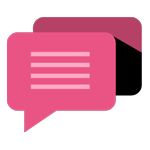
- Be Respectful
- Stay Relevant
- Stay Positive
- True Feedback
- Encourage Discussion
- Avoid Spamming
- No Fake News
- Don't Copy-Paste
- No Personal Attacks
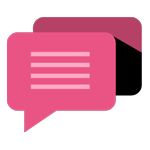
- Be Respectful
- Stay Relevant
- Stay Positive
- True Feedback
- Encourage Discussion
- Avoid Spamming
- No Fake News
- Don't Copy-Paste
- No Personal Attacks