How to Get Podcasts to Play in Order: A Simple Guide
Published: 22 Dec 2024
Podcasts have become one of the most popular forms of entertainment and learning, with millions of episodes available at our fingertips. However, one frustrating problem many listeners face is when their podcasts don’t play in order. Whether you’re listening to a series of episodes or simply enjoying your favorite podcast, it can be annoying when the app starts playing episodes out of sequence. Luckily, there are easy fixes to get podcasts playing in order again.
In this guide, we’ll explore why podcasts sometimes play out of order and provide actionable steps to ensure you can enjoy your podcasts the way they were meant to be heard. Podcasts to Play in Order

Why Do Podcasts Sometimes Play Out of Order?
Before we dive into how to fix the issue, it’s essential to understand why podcasts sometimes play out of order. Several factors can cause this problem, and identifying the cause can help you find the right solution faster. podcast guide
Incorrect App Settings
Many podcast apps come with settings that control how episodes are played. If these settings are not configured properly, episodes may play randomly or out of order. For instance, an app might be set to shuffle episodes instead of playing them in sequence.
Glitch in the Podcast Feed
Sometimes, the issue isn’t with the app but with the podcast feed itself. Podcast creators upload episodes in a specific order, but if there’s an error in the feed or the episodes aren’t tagged correctly, apps may struggle to play them in the intended order.
App Bugs or Outdated Software
Like any other app, podcast players can have bugs or glitches, especially if you haven’t updated the software. An outdated app might not recognize the latest episode order, causing them to play randomly.
Download Issues
If you’ve downloaded episodes to listen offline, there’s a chance the order gets mixed up during the download process. In some cases, downloaded episodes might not follow the original sequence when played. how to podcast work complete guide pros & cons of a podcast
How to Fix Podcasts Playing Out of Order
Now that we know why podcasts can play out of order, let’s take a look at how to fix this problem. Follow these simple steps to get your podcasts playing in the right sequence.
Check Your App Settings: A Detailed Guide
One of the most common reasons why podcasts play out of order is that the settings in your podcast app are not properly configured. Most podcast apps have options to control how episodes are played, and if these settings are incorrect, your episodes may start playing randomly instead of in the correct sequence. Here’s how to check and adjust these settings across popular podcast apps:
Apple Podcasts (iOS)
- Apple Podcasts is the default app for most iPhone users, and it has an intuitive interface to manage your podcast settings. To ensure episodes play in order, follow these steps:
Open the Podcast App: Launch the Apple Podcasts app from your home screen.
Select Your Podcast: Tap on the podcast you want to adjust settings for. This will open the podcast episode list. what is a podcast step by step guide
Check Play Order:
- Tap on the podcast episode list (where all episodes are displayed).
- Look for the three dots (ellipsis) button in the top-right corner of the screen and tap it.
- In the menu that appears, make sure “Play in Order” is selected. If it’s set to shuffle or if the setting is turned off, episodes might not play sequentially.
- Some podcasts also have specific settings for automatic downloads or autoplay, which you can adjust in the app’s settings for a smoother experience.
- Disable Shuffle Mode: If the shuffle feature is turned on, it will cause episodes to play in a random order. Make sure shuffle is turned off.
To do this, go to Settings > Podcasts > and look for the shuffle option to ensure it’s off.
Episode Preferences: Check whether you have “Download New Episodes” set to automatic. This ensures that your latest episodes are available to play in the correct order.
Spotify (iOS/Android)
Spotify is widely used for podcast listening, but by default, it may sometimes shuffle your podcast episodes. Here’s how to make sure episodes play in order:
Open the Spotify App: Launch the Spotify app on your device.
Navigate to Your Podcast: Search for the podcast you’re listening to and open the podcast’s episode list. podcast to play in order
Play in Order:
At the top of the episode list, you’ll see a shuffle icon (two arrows forming a square).
If this icon is highlighted or colored, it means shuffle is enabled, and your episodes will play randomly.
Tap the shuffle icon to turn it off, which will ensure episodes play in their original sequence.
Check Auto-Play Settings:
- Go to Settings > Playback.
- Ensure Autoplay is turned on. This will automatically play the next episode after the current one finishes, helping to maintain order without interruptions.
- Podcast Episodes Order: Spotify typically plays episodes in order by default, but if you’re having issues, check whether your episodes are sorted by “Oldest to Newest” or “Newest to Oldest”.
To check, go to the episode list and select Sort by > Oldest to Newest.
Clear App Cache or Data
- For Android users, clearing the cache or app data can resolve various playback issues, including podcasts not playing in order. Here’s how to do it:
- Go to Settings > Apps > Podcast App > Storage.
- Tap Clear Cache and Clear Data.
- Restart the app and check if the problem is fixed.
- Clearing the cache removes temporary files that may be causing the issue, while clearing data resets the app entirely. Be aware that clearing data will log you out and remove offline downloads, so make sure you have your login credentials and downloaded episodes saved.
Check the Podcast Feed
If your app settings are correct, but the problem persists, the issue may lie in the podcast’s feed. Podcast feeds contain metadata that tell the app in which order episodes should play. If the feed is broken or episodes aren’t tagged correctly, it can result in episodes playing out of sequence.
Unfortunately, there’s little you can do to fix the feed on your end, but you can try contacting the podcast creator or checking if other listeners are experiencing the same issue.
Re-download Episodes
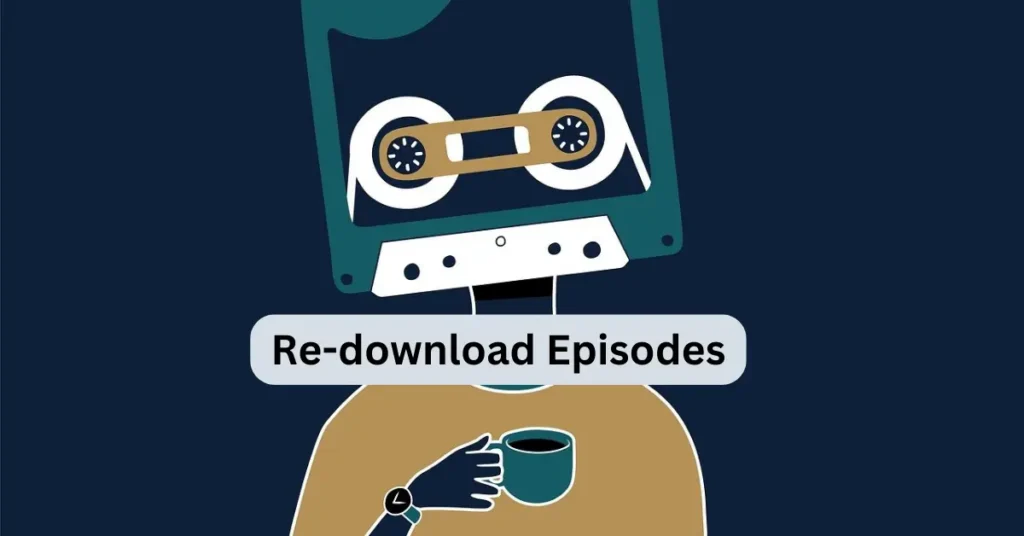
If you’ve downloaded episodes for offline listening, try deleting and re-downloading them. In some cases, the order of downloaded episodes might get mixed up. Simply deleting and re-downloading the episodes should fix the issue.
On Apple Podcasts: Swipe left on the episode and tap Delete. Then, re-download it.
On Spotify: Go to your downloads, tap the episode, and remove it. Re-download it to your device.
Unsubscribe and Re-subscribe to the Podcast
If none of the above solutions work, try unsubscribing from the podcast and then re-subscribing. This will reset your podcast feed and force the app to reload the episodes in the correct order.
Best Podcast Apps for Playing Episodes in Order
Now that we know how to fix the issue, let’s take a look at some of the best podcast apps that can help you manage and enjoy your podcasts in the right order.
Apple Podcasts
Apple Podcasts is one of the most reliable podcast apps, especially for Apple users. It automatically plays episodes in order, and you can easily customize your settings to ensure the correct playback order.
Spotify
Spotify offers a large library of podcasts with a user-friendly interface. It allows you to manually control playback order, ensuring that episodes play as they should. Spotify also allows you to create custom playlists, which can be useful if you have multiple podcasts to listen to.
Overcast
Overcast is a popular choice among podcast enthusiasts. It allows you to manage episodes efficiently and ensures that episodes play in order by default. Additionally, Overcast’s Smart Speed feature enhances the listening experience.
Pocket Casts
Pocket Casts is known for its sleek design and excellent episode management. It lets you customize playback settings, so you never have to worry about episodes playing out of order.
Castbox
Castbox is another great option, especially for discovering new podcasts. The app provides a reliable playback experience, and it allows users to create playlists to manage podcast episodes.
Additional Tips to Improve Your Podcast Listening Experience
Here are a few extra tips to enhance your podcast listening experience and avoid playback issues in the future:
Create Playlists:
Many podcast apps let you create playlists, so you can organize your favorite episodes in order and listen to them seamlessly.
Sort by Episode Number: Make sure episodes are sorted by their episode number rather than their release date to ensure they play in the intended sequence.
Use Auto-download: Enable the auto-download feature to ensure you always have the latest episodes ready to play in order.
Use Sleep Timer: If you like listening to p
Conclusion:
Getting your podcasts to play in order can significantly enhance your listening experience, whether you’re following a series of episodes or enjoying your favorite shows. By understanding the common causes of why podcasts play out of order, such as incorrect app settings, glitches, or outdated software, you can easily implement the right solutions to fix the issue.
Start by ensuring that your podcast app’s settings are properly configured to disable shuffle mode and set episodes to play in chronological order. If the problem persists, consider updating your app, clearing the cache, or even re-downloading episodes.
Quiz: How Well Do You Know How to Get Podcasts to Play in Order?
Test your knowledge and see how much you’ve learned about getting your podcasts to play in the right sequence!
| What is the most common reason why podcasts play out of order? |
|---|
Answers: |
FAQs: How to Get Podcasts to Play in Order
| What is the most common reason why podcasts play out of order? |
|---|
|
| Which of the following podcast apps typically has a shuffle feature that may cause episodes to |
|---|
|
| How can you disable shuffle mode in Apple Podcasts? |
|---|
|
Proudly powered by WordPress
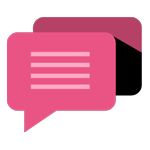
- Be Respectful
- Stay Relevant
- Stay Positive
- True Feedback
- Encourage Discussion
- Avoid Spamming
- No Fake News
- Don't Copy-Paste
- No Personal Attacks
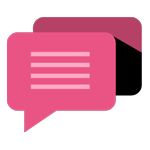
- Be Respectful
- Stay Relevant
- Stay Positive
- True Feedback
- Encourage Discussion
- Avoid Spamming
- No Fake News
- Don't Copy-Paste
- No Personal Attacks






