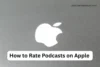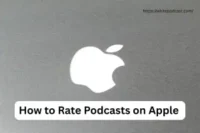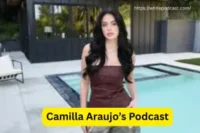How to Download Podcast to Apple Watch (Step-by-Step Guide)
Published: 13 Nov 2025
Want to listen to your favorite podcasts while jogging or commuting — without carrying your iPhone? 🎧
Good news! You can easily download podcasts to your Apple Watch and enjoy them offline.
This complete guide explains how to download, sync, and manage podcasts on Apple Watch in simple steps.
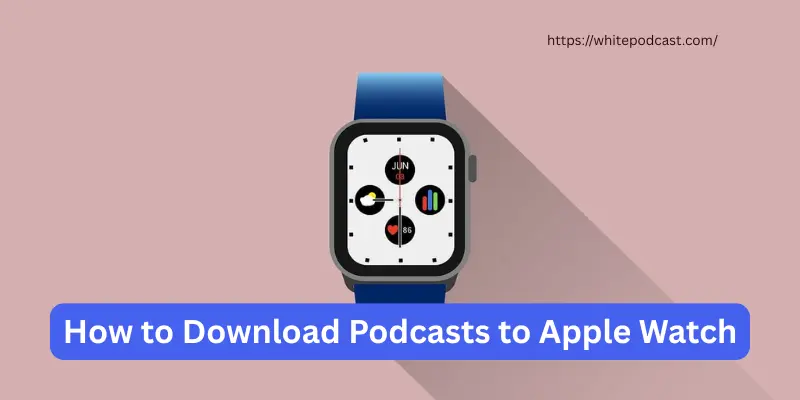
Why Listen to Podcasts on Apple Watch?
Listening to podcasts on your Apple Watch is perfect for busy lifestyles. You don’t need your iPhone once your episodes are downloaded.
Here’s why users love this feature:
- 🎵 Listen hands-free during workouts or travel
- 📱 Leave your iPhone at home and stay light
- 📡 Stream or play offline anytime
- 🔋 Save iPhone battery life
- 🎧 Perfect for walks, workouts, and commutes
Requirements Before Downloading Podcasts
Before you start, check a few basics to make sure everything works smoothly.
You’ll need:
- ⌚ Apple Watch Series 3 or later
- 📱 iPhone with the latest iOS
- 🌐 Bluetooth or Wi-Fi connection between iPhone and Watch
- 💾 Enough free storage on your Apple Watch
- ⚙️ Updated watchOS version
Extra setup tips:
- Open your iPhone’s Watch app
- Go to Podcasts > Settings
- Make sure syncing is turned ON
How to Download Podcasts to Apple Watch (Using Apple Podcasts App)
This is the easiest and most reliable method.
Step-by-step:
- 📲 Open the Podcasts app on your iPhone.
- 🔍 Search or choose your favorite podcast show.
- ➕ Tap Add to Library.
- ⏬ Tap Download to Apple Watch (if available).
- 🔄 Place your Apple Watch on its charger and keep it near your iPhone.
- 💡 The episodes will automatically sync when connected to Wi-Fi or Bluetooth.
- 🎧 Once synced, open the Podcasts app on your Watch and start listening!
Quick tips:
- You can play downloaded episodes directly from your Watch.
- Use Bluetooth earbuds or AirPods for the best experience.
- Offline playback works perfectly without an iPhone nearby.
How to Automatically Sync Podcasts
Want your latest podcast episodes to appear automatically on your Watch? Apple makes it easy.
To enable auto-sync:
- On your iPhone, open the Watch app.
- Tap Podcasts > Add Episodes From. Apple podcast
Select either:
- Listen Now (Apple will automatically add your top shows), or
- Custom (choose specific shows).
- Place your Watch on the charger and keep it near your iPhone overnight.
Bonus tip:
- Auto-sync ensures you always have the latest episodes when offline.
- Old episodes get deleted automatically to save space.
Fix: Podcasts Not Downloading to Apple Watch
If your podcasts aren’t downloading or syncing, don’t worry. Most problems are easy to fix.
Try these quick solutions:
- 🧹 Free up storage: Delete old episodes from your Watch.
- 🔁 Reconnect devices: Turn Bluetooth off and on.
- ⌚ Update software: Make sure watchOS and iOS are updated.
- 🔋 Charge your Watch: Syncing won’t happen on low battery.
- 🌐 Use Wi-Fi: Syncs faster and more reliably.
Still stuck?
- Restart both your iPhone and Apple Watch.
- Could you open the Podcasts app and try again? podcast urdu meaning
Best Podcast Apps for Apple Watch (Alternatives)
Don’t want to use Apple’s native Podcasts app? No problem — several third-party apps work great with Apple Watch.
Top alternatives include:
- 🎧 Overcast – Clean interface and smart download controls
- 🎙️ Pocket Casts – Great design and offline playback
- 🟢 Spotify – Download podcasts and listen offline easily
- 📻 Castro – Focused queue management for episode control
Why try these apps:
- Faster syncing than Apple Podcasts
- Better customization
- Great for podcast power users
Tips for Managing Storage and Battery
Apple Watch storage is limited, so managing your downloaded podcasts helps performance.
Try these tips:
- 🧽 Delete old or finished episodes regularly
- ⚙️ Adjust auto-download settings in the Watch app
- 🔋 Keep Bluetooth on for stable syncing
- 📱 Avoid downloading too many long episodes
- ⚡ Use Wi-Fi for quicker transfers
- 🔄 Restart your Watch weekly for smoother operation
Download Podcasts Directly on Apple Watch (Without iPhone)
Don’t want to depend on your phone? You can now download podcasts on Apple Watch without your iPhone.
Here’s how:
- 🏃♂️ Open the Podcasts app on your Apple Watch.
- 🔍 Search for your favorite show using Siri or the search bar.
- ⬇️ Tap on any episode → choose Download Episode.
- 🎧 Once it finishes downloading, listen offline — no phone needed!
- 💡 This is perfect for workouts, runs, or when your iPhone is at home.
Manage Podcast Storage Smartly
Your Apple Watch has limited space, so smart management helps a lot.
Try these tips:
- 🧹 Delete played episodes regularly.
- ⚙️ Go to Settings > General > Storage to check free space.
- 🔄 Keep only your top 2–3 favorite podcast shows synced.
- ❌ Disable auto-downloads for shows you rarely listen to.
- 👉 Managing space helps future podcast downloads to Apple Watch run smoother.
Troubleshooting Common Issues
- If podcasts aren’t downloading properly:
- 🔁 Restart both your Watch and iPhone.
- 📡 Check Wi-Fi or Bluetooth connections.
- 🔄 Re-sync by turning Podcasts off and on in the Watch app.
- 🧠 Update to the latest watchOS version. podcast to mp3 download
- Still stuck? Try using Spotify, Pocket Casts, or Overcast for better performance.
Understanding Podcast Storage Limits on Apple Watch
Your Apple Watch has limited storage, so it’s important to keep an eye on how much space your podcasts use.
- 📊 Most podcast episodes range from 20 MB to 60 MB depending on length and quality.
- ⚠️ Older Apple Watch models have less storage capacity, so manage downloads accordingly.
- 🧹 Regularly delete finished episodes to free up space for new content.
- ⚙️ Use the Watch app on your iPhone to monitor and manage storage easily.
- Keeping track of storage helps avoid failed downloads and keeps your podcast experience smooth.
Using Bluetooth Headphones for the Best Podcast Experience
Listening directly from your Apple Watch is great, but pairing with Bluetooth headphones takes it up a notch.
- 🎧 Connect AirPods, Beats, or any Bluetooth headphones to your Apple Watch.
- 📶 Ensure a stable Bluetooth connection for uninterrupted playback.
- 🔋 Using wireless headphones saves Apple Watch battery compared to using the built-in speaker.
- 💡 Adjust volume and playback speed directly from your Watch during episodes.
Final Thoughts
Learning how to download podcasts to your Apple Watch makes your life easier — no phone, no problem! 🎙️
Whether you sync automatically through your iPhone or download podcasts directly on Apple Watch without a phone, you’ll have your favorite episodes right on your wrist anytime, anywhere.
Q1: Can I listen to podcasts on Apple Watch without my iPhone nearby?
Yes! Once you download podcasts to your Apple Watch, you can listen offline without your iPhone.
Q2: How do I delete downloaded podcasts from my Apple Watch?
Open the Podcasts app on your Watch, swipe left on the episode, and tap Delete. You can also manage storage via the Watch app on your iPhone.
Q3: Does Spotify support podcast downloads on Apple Watch?
Yes, Spotify lets you download podcasts directly to your Apple Watch for offline listening.
Q4: Why aren’t my podcasts syncing to my Apple Watch?
Common issues include low storage, outdated watchOS, poor Bluetooth/Wi-Fi connection, or syncing settings turned off. Try restarting devices and checking your settings.
Question:
You want to download and listen to podcasts on your Apple Watch without carrying your iPhone. Which of the following steps are necessary to make this possible? (Select all that apply)
A) Your Apple Watch must be running watchOS 6 or later.
B) You need to keep your iPhone connected via Bluetooth at all times while listening.
C) You should download podcasts directly onto your Apple Watch or sync them via your iPhone.
D) Having enough free storage space on your Apple Watch is important to store downloaded episodes.
E) You can only listen to podcasts online and need constant internet access.
F) Pair Bluetooth headphones or use AirPods for the best listening experience.
Answer:
A, C, D, and F are necessary steps.
B and E are incorrect because you don’t need your iPhone nearby once podcasts are downloaded, and offline listening is fully supported.
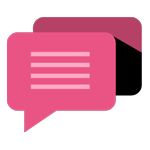
- Be Respectful
- Stay Relevant
- Stay Positive
- True Feedback
- Encourage Discussion
- Avoid Spamming
- No Fake News
- Don't Copy-Paste
- No Personal Attacks
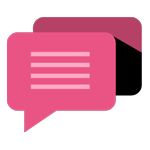
- Be Respectful
- Stay Relevant
- Stay Positive
- True Feedback
- Encourage Discussion
- Avoid Spamming
- No Fake News
- Don't Copy-Paste
- No Personal Attacks